Set up and manage your stream inputs
Create your Stream Input
Streaming with Recast requires you to connect your broadcasting equipment to Recast, using a stream input method. Recast supports live streaming using two different streaming protocols: RTMP or SRT. Those managing the stream will have a preference.
Once you've determined which streaming protocol you'd like to use, you need to set up the stream input:
- Go to Technical Tools, and click Stream Inputs

- Click the "+ Stream Input" button
- Choose between RTMP and SRT, and then name it in accordance to the event / equipment it'll be connecting to i.e. "World Cup - Pitch 1 Camera"
- Finally, copy all of the information on the details page - you'll need this when initiating the Test Stream in the next step.
SRT Example:

RTMP Example:

Managing your stream inputs
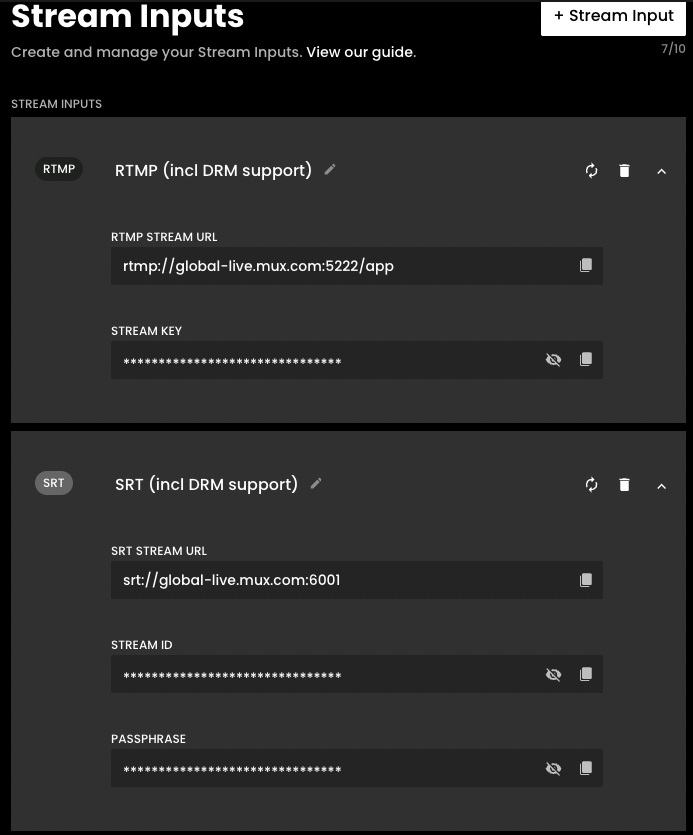
Edit name- edit the name of your stream input

Regenerate - If the security key has been compromised, the RTMP Key can be regenerated, which will renew the Stream Key

Delete - If there are two or more inputs set up, the delete icon becomes active. Please note, you'll be asked to confirm this action as it cannot be undone.

Copy: Click to copy the key if you need to paste it into your streaming software.

For security, this information is hidden by default. Click to view.

If you need help to live stream, view our guide How to live stream.
