RTMP Stream URL and Stream Keys
How to set up or access Stream Keys and Stream URLs
If your account has been enabled to stream live events you can access the static RTMP Stream URL and Stream Keys in Recast for Business.
On the left hand menu:
- Go to Technical Tools
- Click Stream Keys
- Within Stream Keys page, you'll see your Stream URL at the top, which is available to be copied - see below
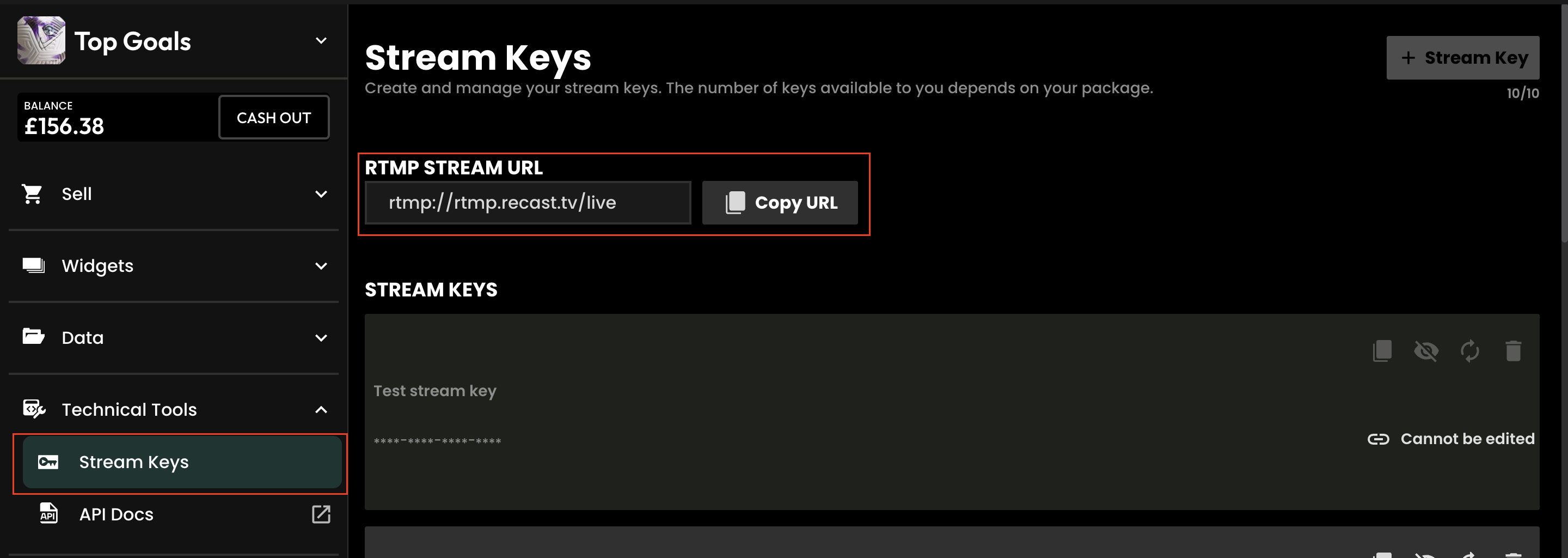
Your account has a default stream key and you can create up to a further 9 additional stream keys as required.
Stream Keys can be assigned to Live Events at any time prior to the start time of the live event. The stream can be previewed up to 3 hours before the event up to 3 hours before the live event starts.
Please note: This feature is only for Vendors that have live streaming activated. If you do not have live streaming capabilities and would like to discuss this further please contact partnersupport@recast.tv.
Default Stream Key

You can view the Default Key on the Stream Keys tab. For security the Stream Key is hidden but can be viewed by clicking on the eye icon

Copy: The Key can be copied by clicking on the copy icon

Edit Name: The name of the Key can be changed by clicking on the pencil icon.

Regenerate: If the security of the Key has been compromised, the Key can be regenerated by clicking on the regenerate icon which will renew the Stream Key.

Delete: When there are two or more Stream Keys set up the delete icon becomes active.
You will be asked to confirm this action as it cannot be undone to undelete the stream key

Adding a new Stream Key
A new Stream Key can be created by clicking on the Add Stream Key button in the top right hand side of the screen.
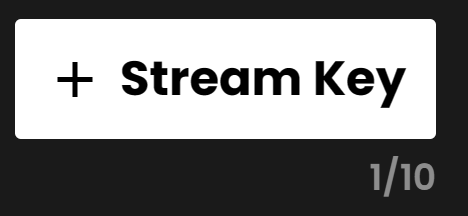
You can enter a name for the Key and save it by clicking on the tick icon.
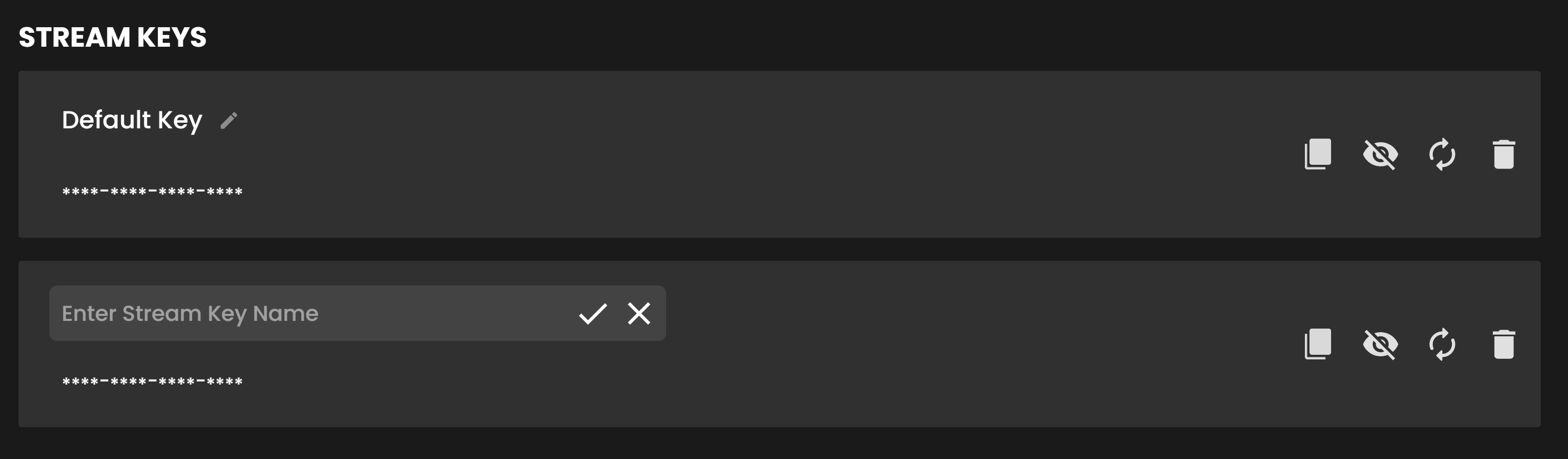
If you need help to live stream, view our guide How to live stream.
